Select layer and create polygon
For selecting Layer:
| Description | Screenshot | |
|---|---|---|
| 1 | Click on Layer icon and a different default layer on the map will be shown. You can choose it by clicking the radio button. | 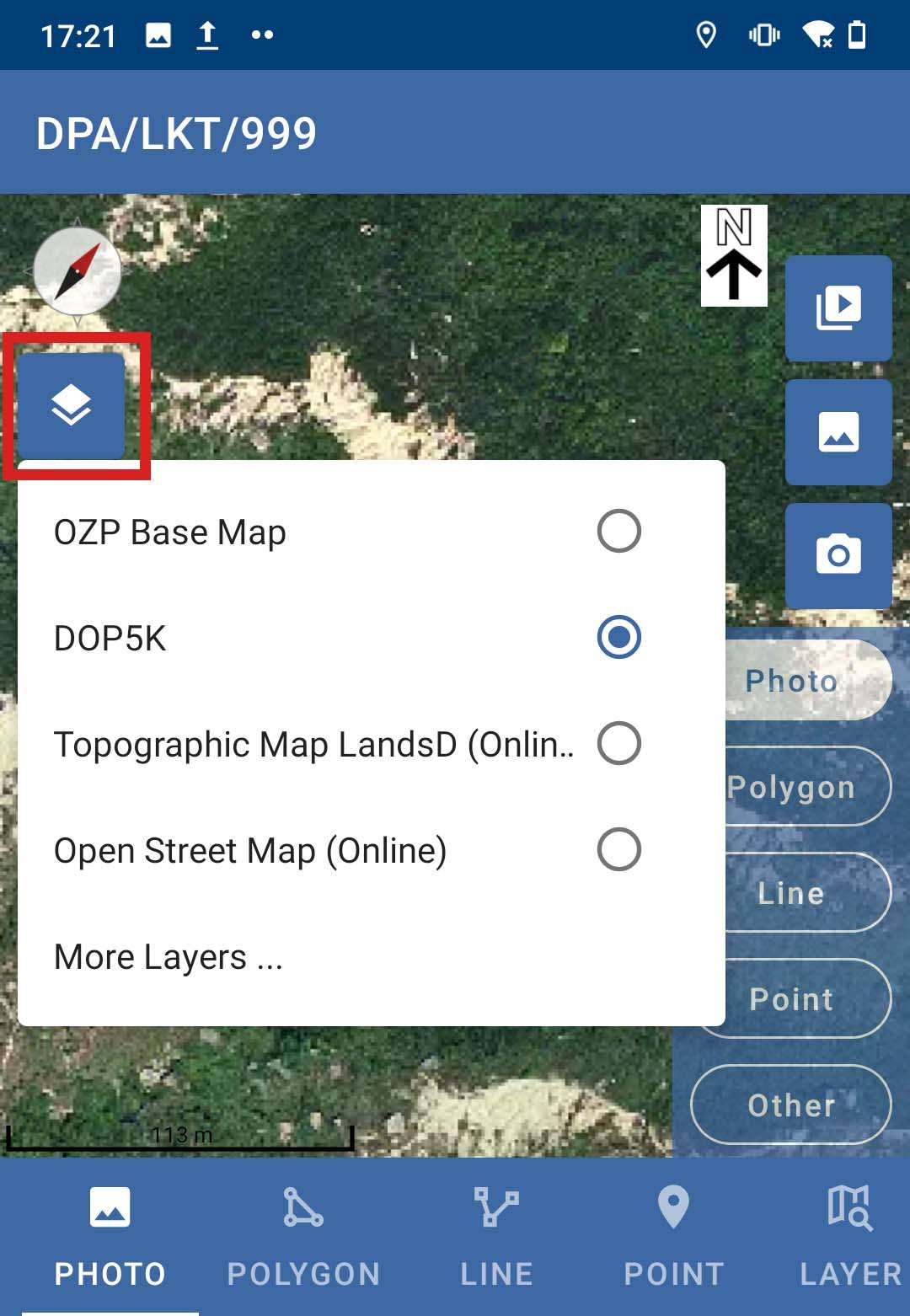 |
| 2 | After clicking on the more layer, the Layer List will be shown. Select the multiple or single check box before clicking on the save button. | 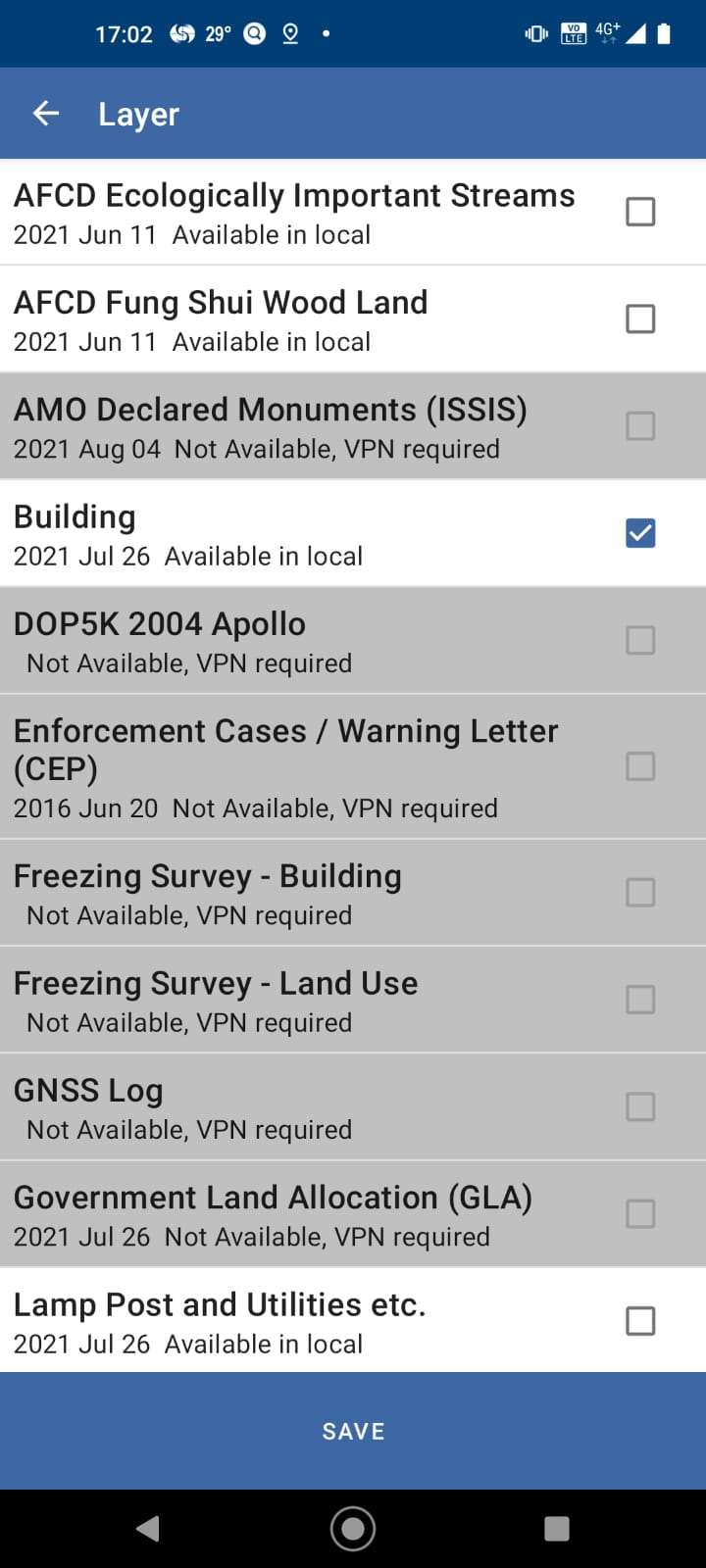 |
| 3 | Before using the GeoPackage file, you can prepare and download the GeoPackage file from your server. Click on More Layer to insert more layer styles. |  |
| 4 | The Layer page should be displayed of different types, include:
| 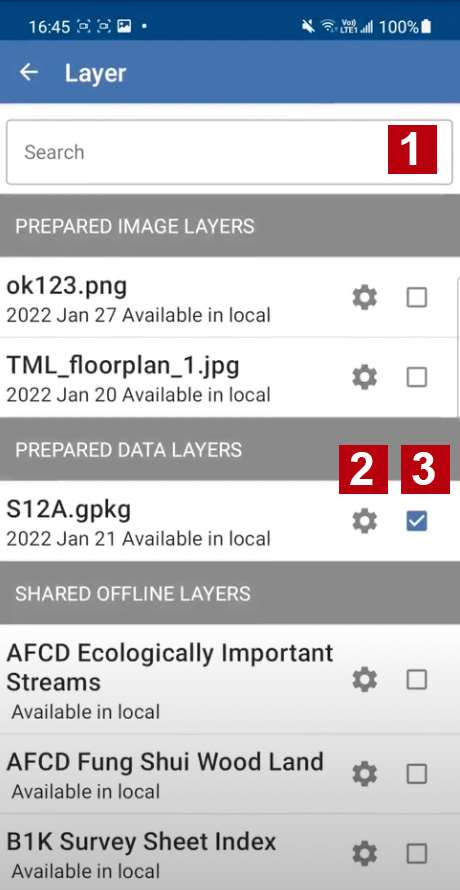 |
| 5 | For point 2, you can choose the colour with drop down list or dynamic chart. Also, the Brightness and Transparence can be adjusted. | 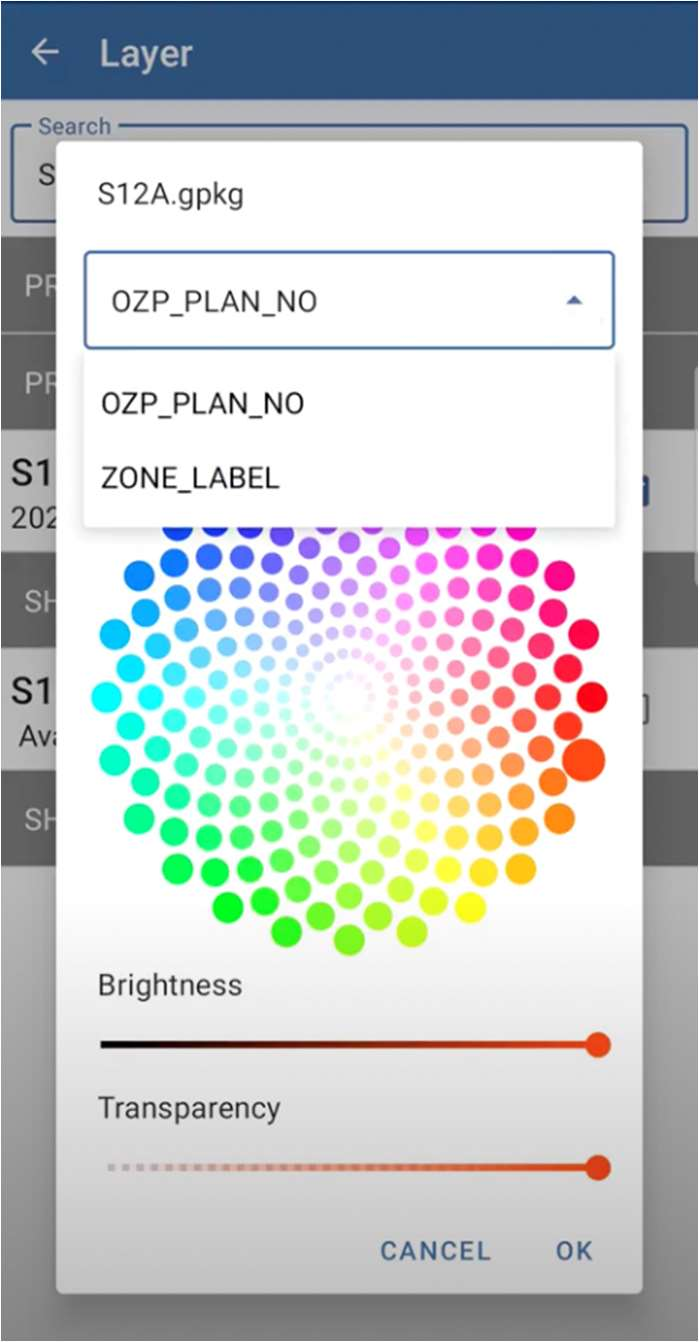 |
| 6 | Click on OK, then return to the previous page. The layer will be shown. | 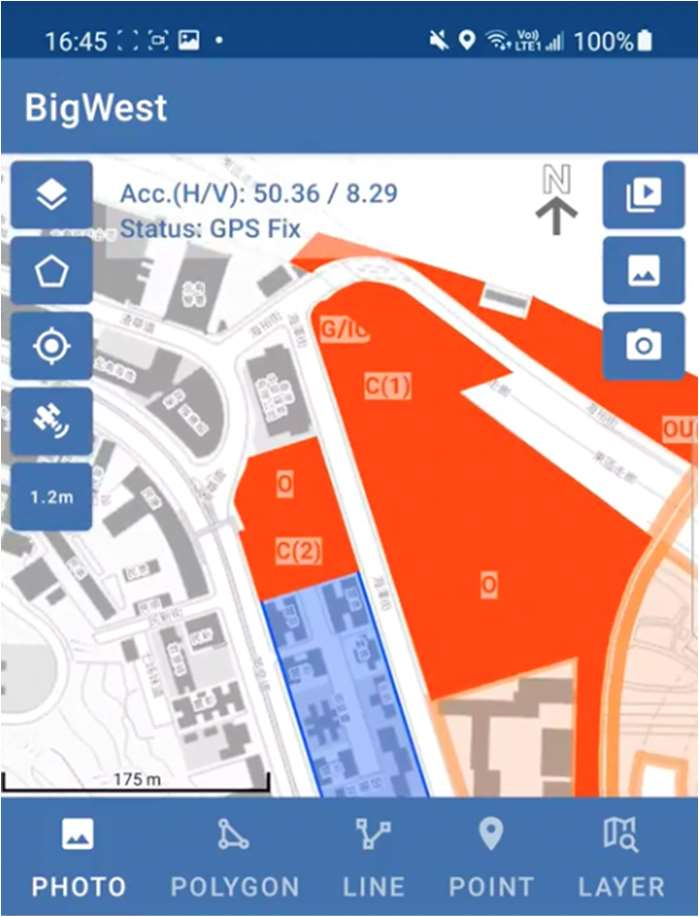 |
| 7 | The layer polygon can be set as land use as the boundary, just edit and change them as “Land Use”. This operation can be single edit or multiple selected by select or fence. (7.1) Change the Lot polygon into Land Use Polygon at once. (7.2) | 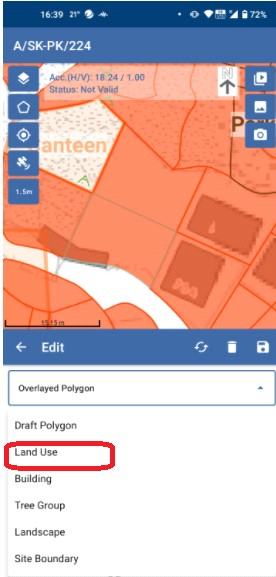 7.1 7.1 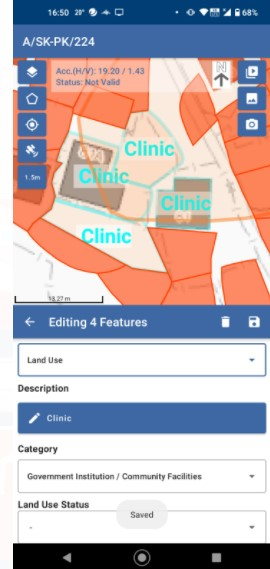 7.2 7.2 |
| 8 | The Layer page should be displayed of different types, include:
| 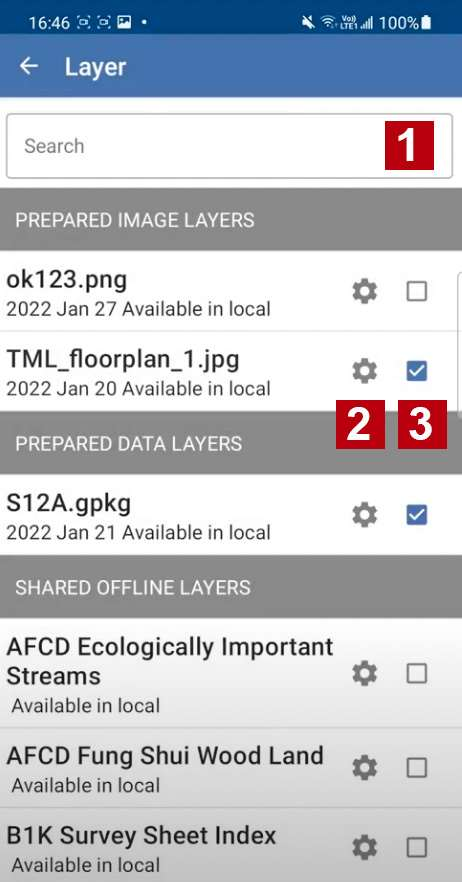 |
| 9 | For point 2, you can overlay the image by adjusting the Transparency. | 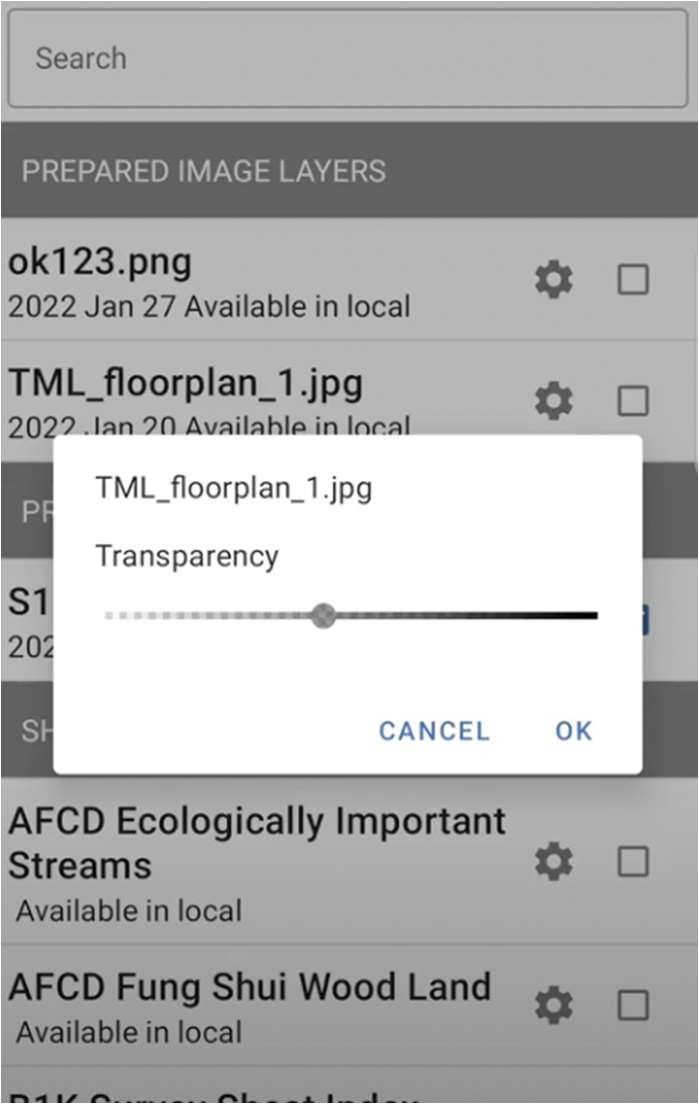 |
| 10 | Click on OK, then return to the previous page. The layer will be shown. | 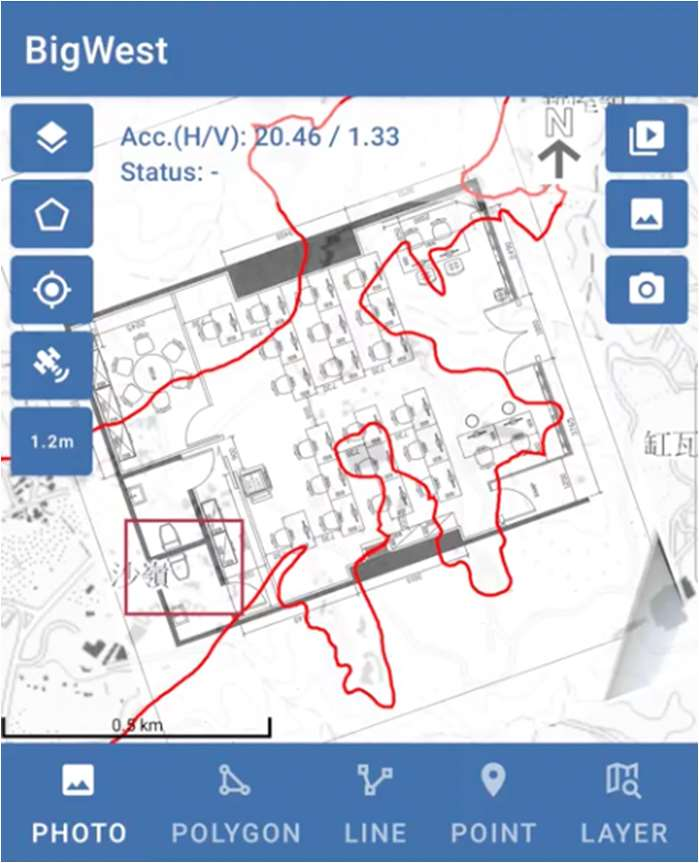 |
For Drawing the polygon:
| Description | Screenshot | |
|---|---|---|
| 1 | In the beginning, click on Polygon on the centre of the page, then polygon option will be shown. | 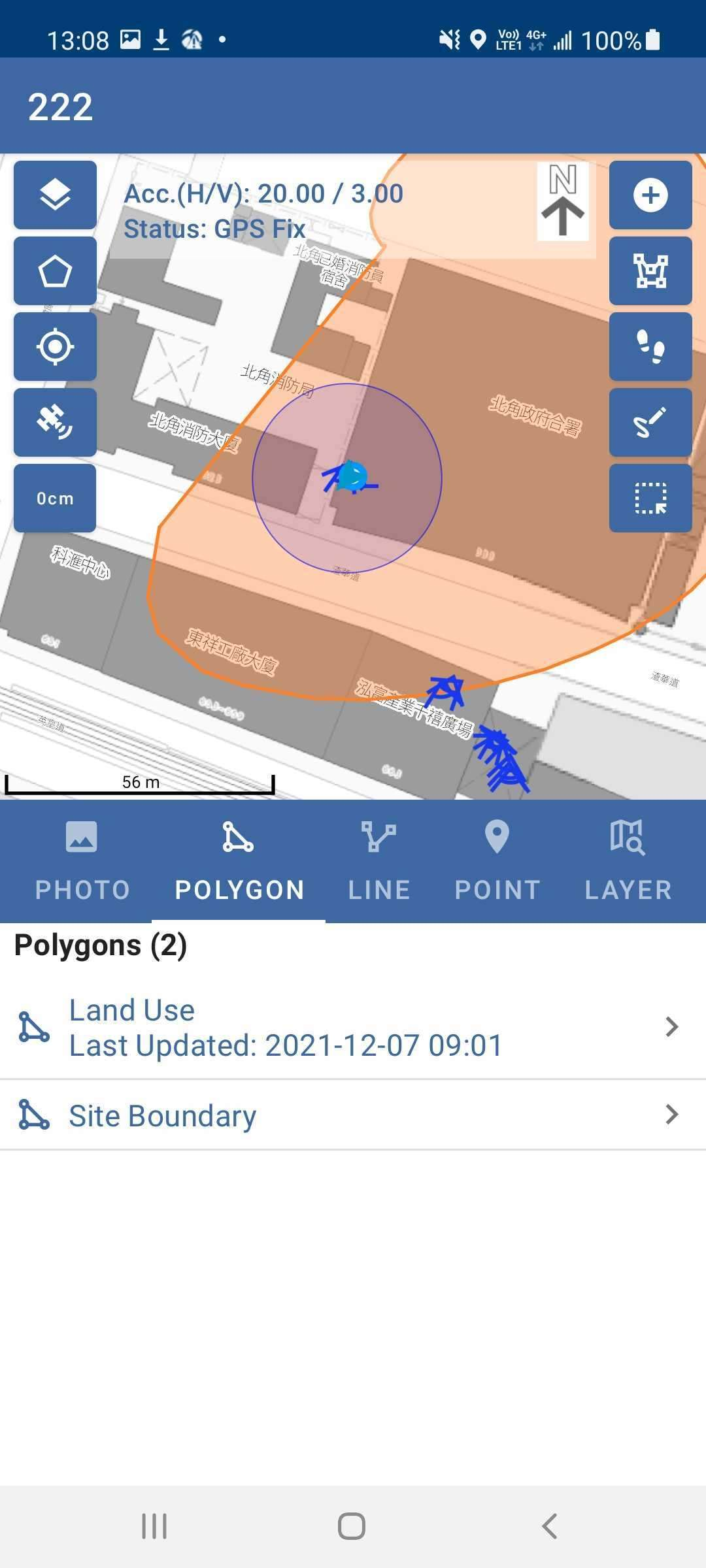 |
| 2 | For point 1, click on Adding Draft Point to draw the different types of draft points. | 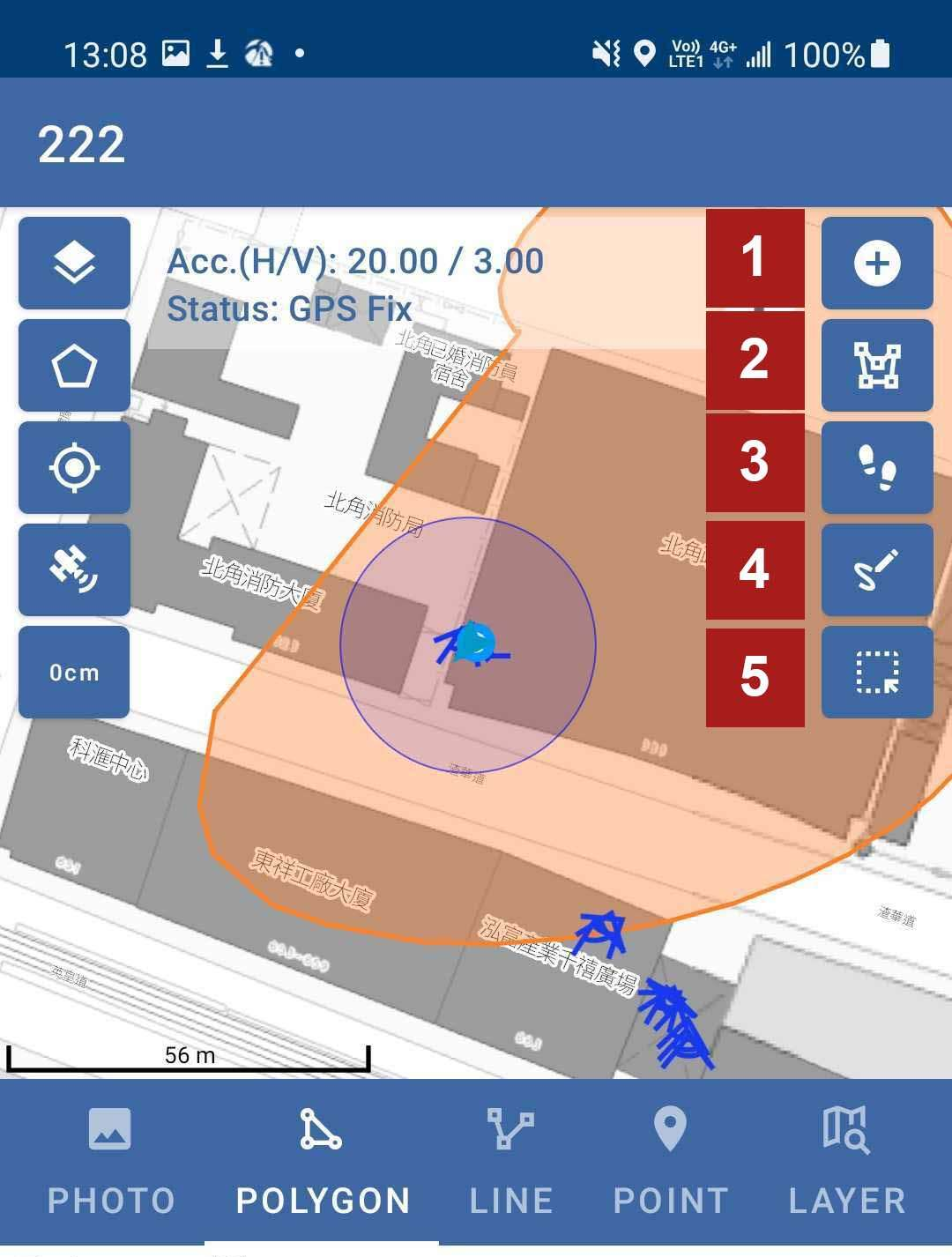 |
| 3 | Click on the map to add the draft point. You need to Fill in the detail of the draft point such as land use, building, tree group, landscape or site boundary. | 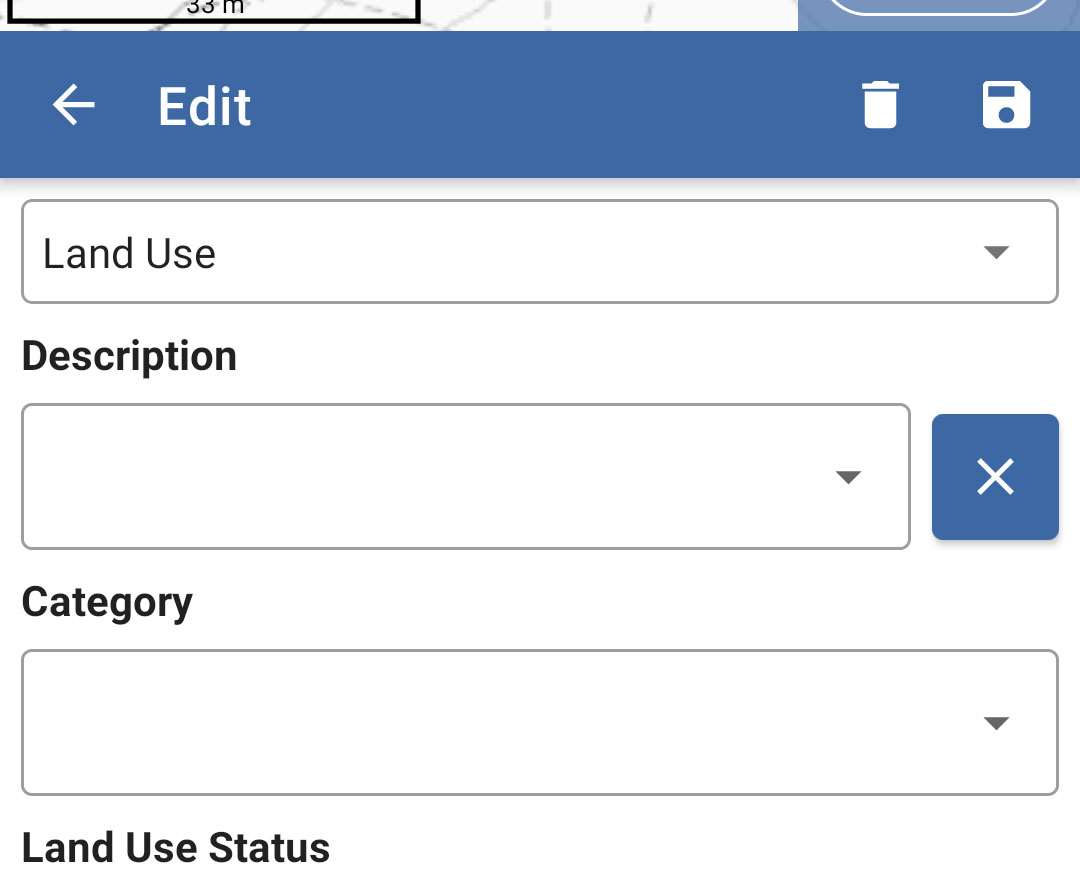 |
| 4 | For point 2, drawing the boundary on the map with multilateral shape with Pen tool. The functional button will be shown on the bottom during the drawing. These functions include the following:
| 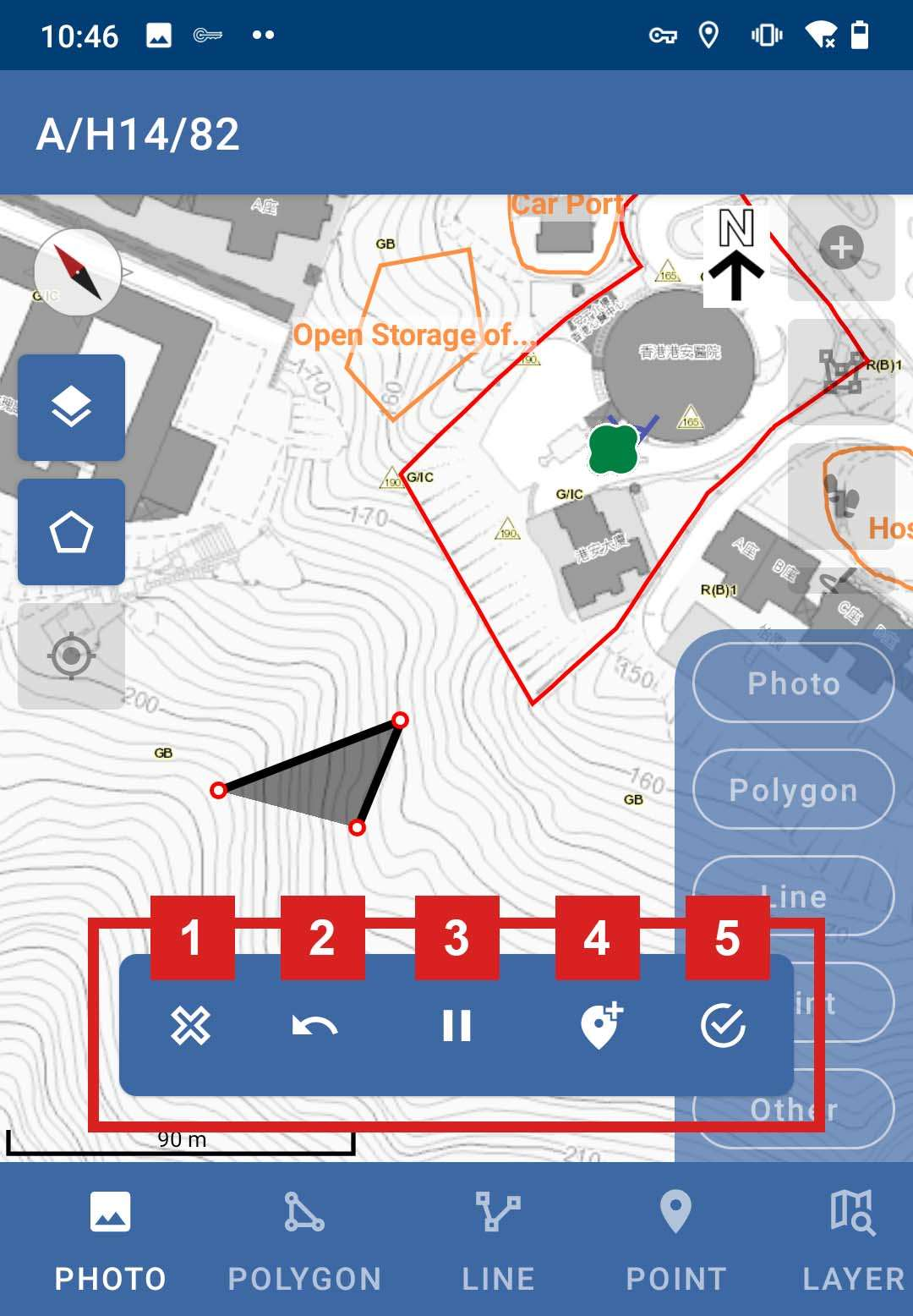 |
| 5 | For point 3, you can draw the boundary on the map with multilateral shape by Walking. | |
| 6 | For point 4, you can draw the boundary on the map with multilateral shape by Paintbrush. | |
| 7 | For point 5, you can select the single or multiple boundary on the map. |