Site notices
| Description | Screenshot | |
|---|---|---|
| 1 | After clicking on the site notices button, you can click on Posting to fill in the fields to create the site notices. | 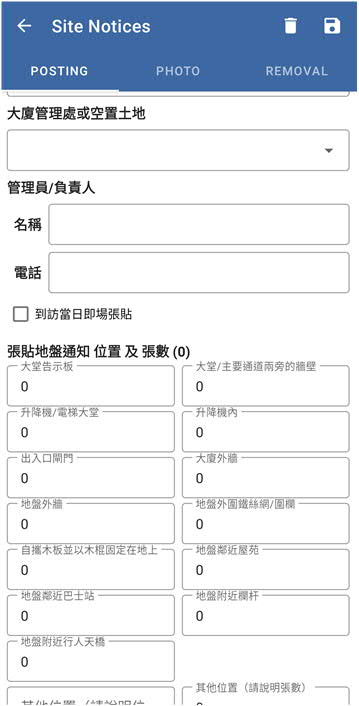 |
| 2 | Click on Photo to insert the photo with the site notices. You can click on Take Photo button to take a photo with your device and click on Insert Photo button to upload actual photos of site notices and site view with your device. |  |
| 3 | After taking a photo or inserting a photo, the image will be shown. Click on Photo to record the respective incident with the remark. | 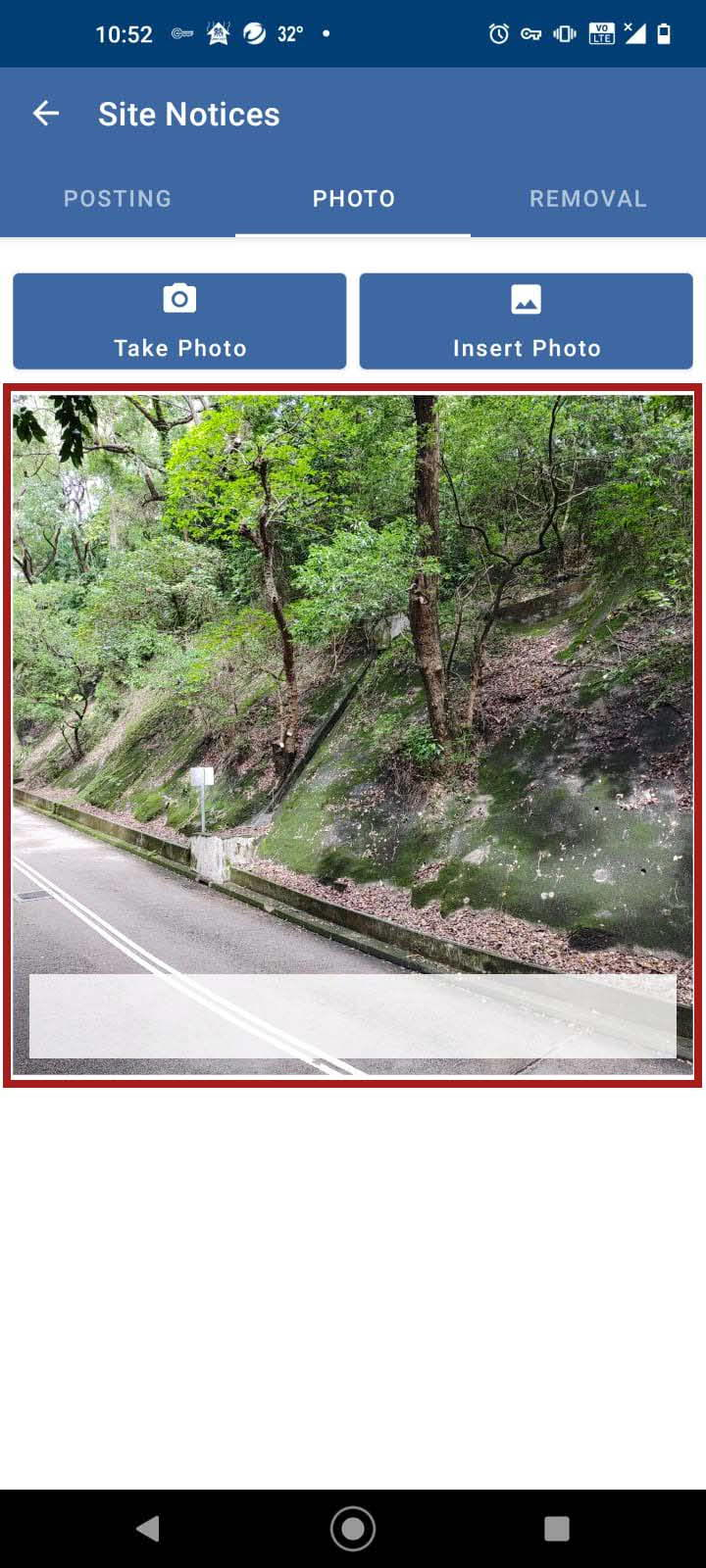 |
| 4 | After taking a photo or inserting a photo, the image will be shown. Press and Hold for 3 seconds on Photo to prompt the cancel button and delete button for respective actions for the selected photo. | 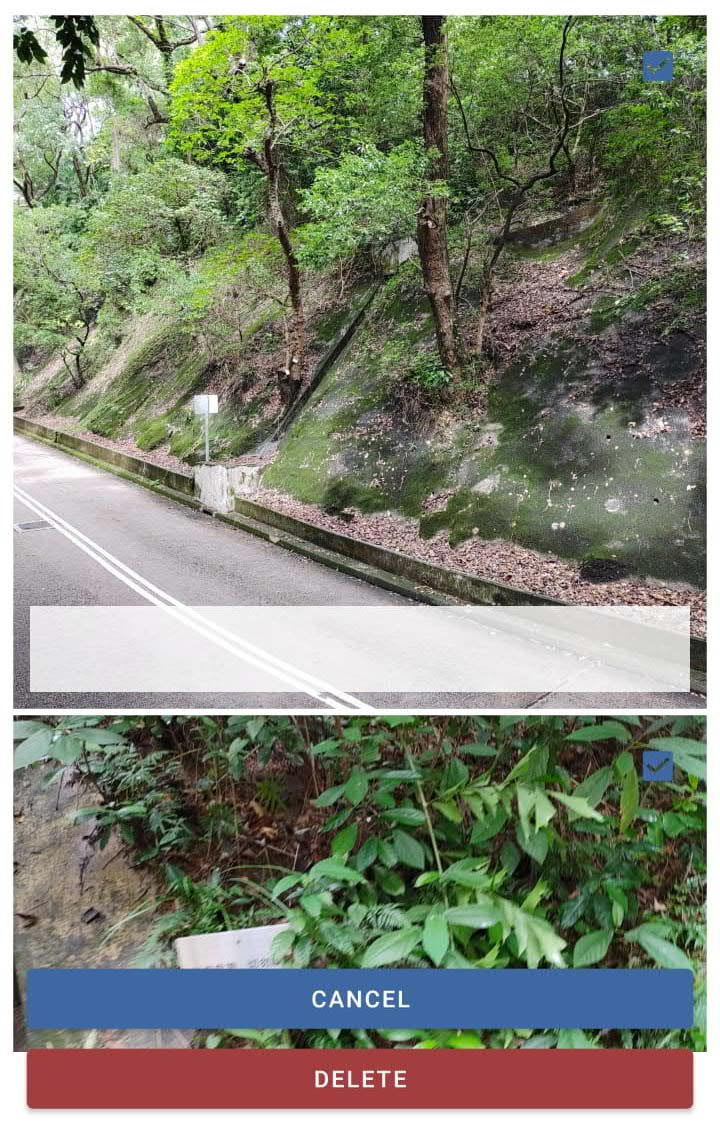 |
| 5 | When the Site Visit is about the Removal of the Site Notice Click on Removal to remove the actual sites notices with fill in the fields. | 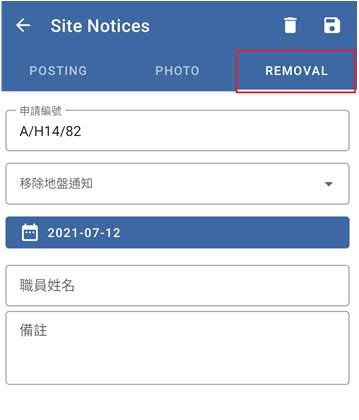 |
| 6 | The Save and Delete icons are on the top right corner. Click on Return to go back to the previous page. | 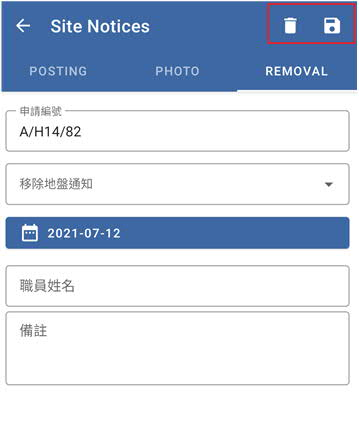 |